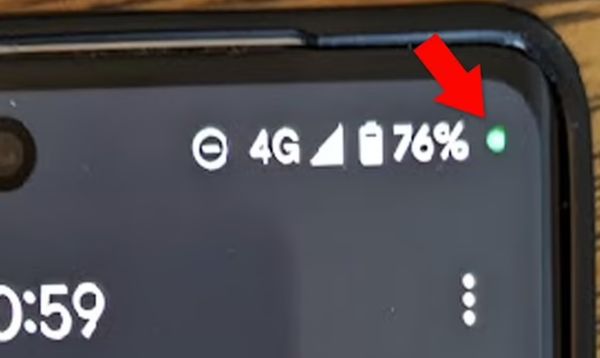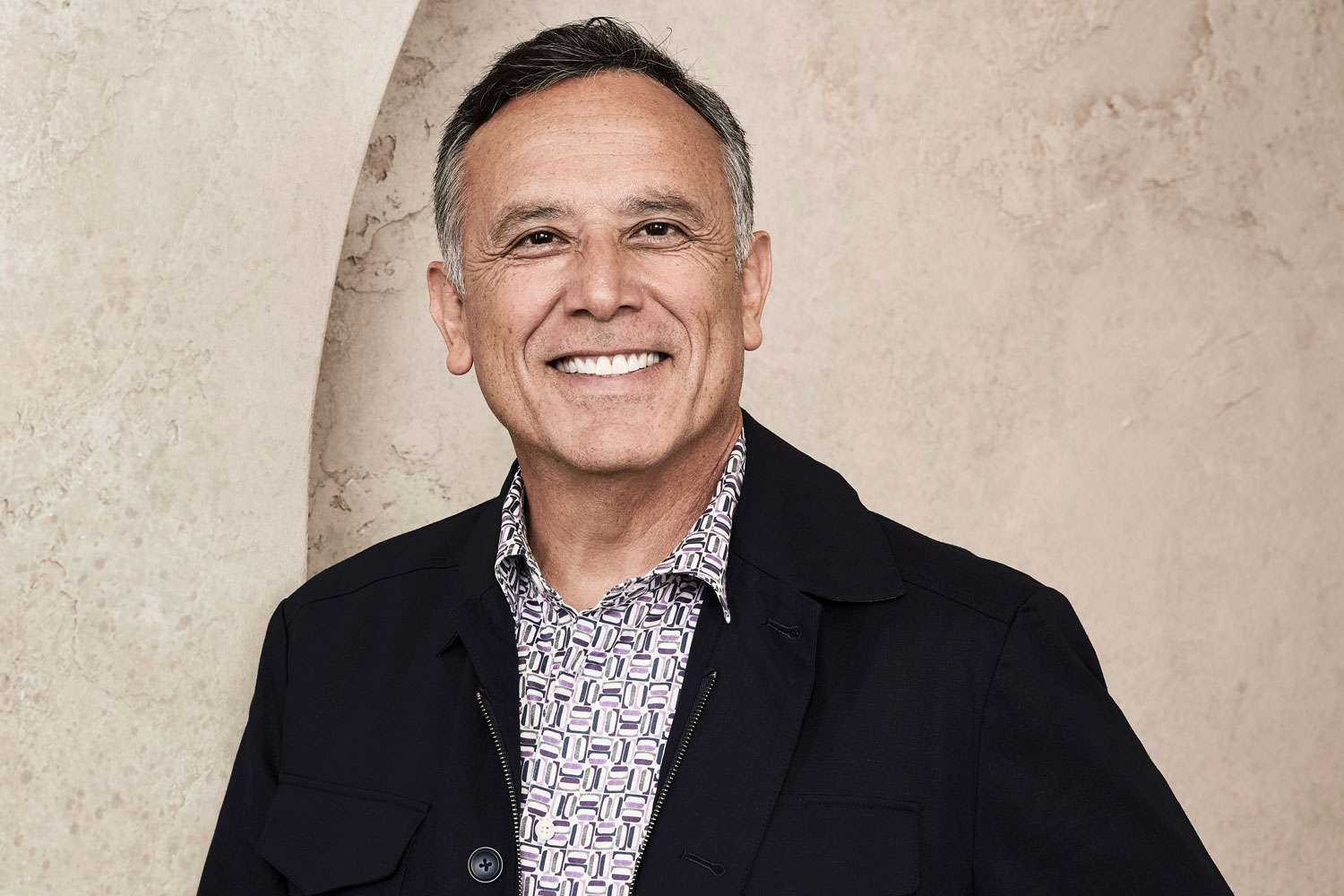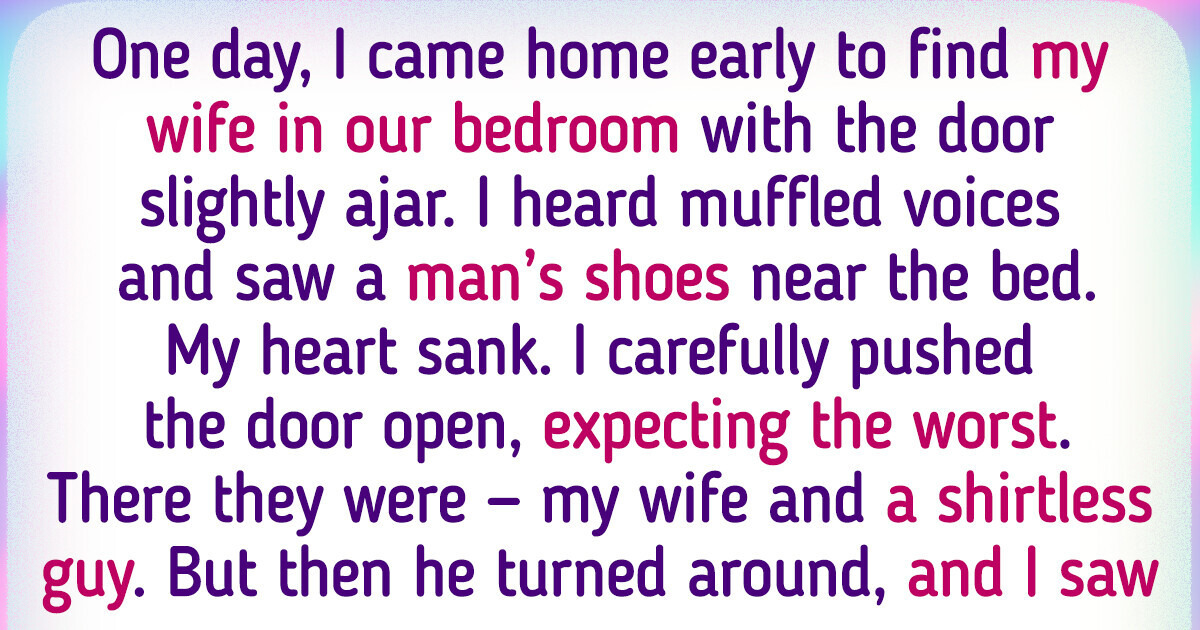In today’s digital world, our smartphones have become a crucial part of our daily lives, seamlessly integrating into everything we do. But with this convenience comes the need to be aware of potential privacy concerns. If you’ve ever noticed a green dot at the top of your Android phone’s screen, it could be a subtle warning that someone may be watching or listening to you without your knowledge.
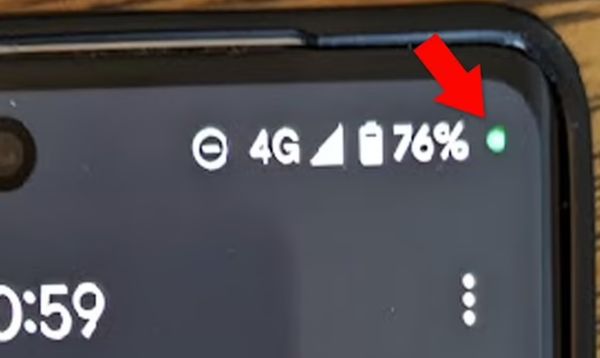
The green dot serves as an indicator that an app is currently using your phone’s sensors, specifically the microphone or camera. While there are legitimate reasons for this, such as using a voice recorder app or making a call, it’s important to recognize that it can also be a sign of “spyware” apps that could compromise your privacy.
Just like on iPhones, the green dot on Android devices has raised concerns about privacy invasion. So how can you tell the difference between innocent apps and potentially malicious ones that are secretly using your device’s sensors?
The new Privacy Indicator dot, introduced with Android 12 update, has provided a valuable solution. This feature is available on various phone brands, including Samsung, Pixel, and others, and gives users a visual cue when an app is accessing their microphone or camera. In most cases, this is nothing to worry about. Apps like voice assistants and legitimate third-party applications may need access to these sensors for their proper functioning.
But staying vigilant is crucial. If you see the green dot unexpectedly, it’s time to investigate further. This could mean that an app has been given access to your microphone or camera even when you’re not using them. You can check and manage these permissions in the “permissions” section of your device’s settings.
To keep your device secure, Jamie Akhtar, CEO and co-founder of CyberSmart, recommends taking immediate action if you suspect unauthorized access. Start by running a malware scan through the Play Store’s Play Protect feature. It’s also a good idea to change passwords, especially for critical accounts like email. However, make sure you do this from a secure device to minimize any further compromise.
Finding out which app triggered the green dot is straightforward. When you see the green dot, swipe down from the top of your screen to reveal either a microphone or camera icon, indicating which sensor is in use. Tapping on the icon will show you which specific app is currently utilizing it. From there, you can choose to remove the app’s permissions or uninstall it if necessary.
Android’s dedication to privacy is further evident with the Privacy Dashboard feature introduced in Android 12. This dashboard gives you an overview of the apps that have accessed your device’s sensors, as well as sensitive information like call logs and contacts. To access it, go to the Settings app, then Security and Privacy (or simply Privacy), and finally the Privacy Dashboard. From here, you can manage permissions for different sensors according to your preferences.
In a world where technology enriches our lives, the risks of data breaches and privacy invasion are ever-present. The green dot serves as a silent reminder of the delicate balance between convenience and vulnerability. As users, it is crucial for us to understand and actively manage our device’s permissions, empowering us to utilize technology’s benefits while safeguarding our digital privacy.